Episode 4 of the Panic Podcast, Audion & On, hit the podcast feeds last week, but if you play the episode directly from our podcast page using the “Play Now” button, you’ll find a nice surprise waiting for you.

We wanted to give our listeners an opportunity to experience some of Audion’s amazing faces for themselves. No matter how well we described them on the podcast, we couldn’t do them justice. The faces aren’t just visual: they’re interactive.
They’re also an important part of Panic’s history that has been inaccessible to modern computing devices for well over a decade. Although they were cutting-edge technology when Audion launched 21 years ago, porting them to modern Web browsers was an involved process. In this post I’d like to give you a peek at how these faces work, and touch on what it took to bring them to the Web.
Painting a Picture
At their core, Audion faces consist of a base image, with smaller images drawn over it. The base image contains not only the background of the face, but all the buttons and UI indicators.

Buttons in Audion can have different appearances when they’re pressed, when they’re disabled, and when the mouse pointer is hovering over them. Each of these appearances has its own image.
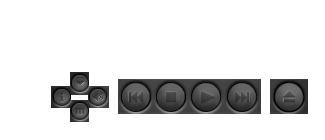
For each frame of animation, the base face is drawn first and any special appearances for the buttons are drawn over that.

The other UI elements—the UI indicators, the play time, the track number, and the various animation frames—are then drawn over the face. Faces can display animations when connecting to a stream, when playing a stream, and when the stream is lagging. Face designers can use as many frames as they’d like for these animations, and they control the speed of the animations. Because of this flexibility, each animation frame is stored as its own image.
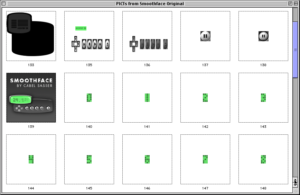
Drawing images this way is not difficult to do in modern Web browsers. However, the faces themselves used Classic Mac OS file formats which are not well-supported today.
In the Old Days
Audion started as a Classic Mac OS application, and, like most Mac OS applications at the time, it used resource forks to store its assets. Resource forks are a Macintosh-only technology designed to store metadata associated with a file. Every file in Classic Mac OS has a data fork and a resource fork. For Applications, the data fork contains the machine code that was run, and the resource fork contains the icons, graphics, sound, and text strings used by the application. This allowed Mac applications to be distributed as a single file, while Windows applications are typically comprised of multiple files.
A year after Audion launched, Apple released the first public beta of Mac OS X. Although it still supported resource forks, Apple began to discourage their use. In their place, Apple promoted the use of packages. Packages are special folders that appear to be a single file on macOS, but look like normal folders on other systems. They serve many of the same purposes as resource forks, and many users wouldn’t notice any difference between the two technologies. More savvy users, however, began to see resource forks as an artifact of old, outdated software, putting pressure on developers to move to Apple’s newer technologies.
In 2003, Panic alumnus Les Pozdena worked on an app to convert Audion faces from resource forks to a package-based format. Audion was discontinued soon after, so these package-based faces were never used, but the face converter code remained in Panic’s source code archive. When Christa first mentioned that she was doing a podcast about Audion, the idea of adding Audion faces to the podcast page immediately popped into my mind. At the time, I had no idea how the faces worked, and Les’s code provided an invaluable starting point.
Updating the Converter
Les’s converter was mostly complete. It could already open resource files, extract images and their coordinates, and convert images from the PICT image format to PNG, an image format in wide use today. However, the code needed to be updated to run on modern versions of macOS. It used a few functions which have been removed from macOS since the converter was written. The converter also didn’t support UI indicators. Many newer faces, like Smoothface 2, don’t have these indicators. Thankfully, the face files themselves provided a description of their format, making it easy to fill in the missing details.
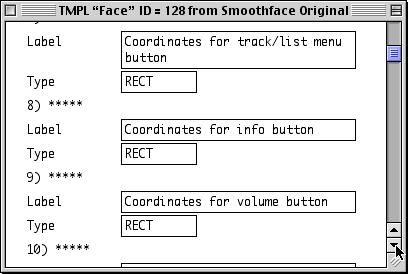
After a few hours of work, I set the converter loose on the files in our Audion face archive. After I finished, I noticed that some of the faces were using the wrong text color for the artist and album text fields. As it turned out, these fields could optionally be styled by a separate text style resource. This resource contained the text’s color, its styles, (e.g. bold, italic) and its transfer modes. None of the faces on the podcast page use special transfer modes, but if you’re interested in learning about them, they are documented in Inside Macintosh: Imaging With QuickDraw.
Converting the faces for the Web required making a few changes to how they worked. When drawing to HTML’s <canvas> element, you can get better performance by redrawing as little as possible. Audion redrew the face every frame starting from the base image because it needed to in order to get transparency right, but that’s not required on modern computers. The converter therefore cut the button and indicators out of the base image. This allows the base and the buttons to be drawn separately.

The most challenging part of displaying the faces on the Web is text rendering. There are two reasons for this. The first is that many Classic Mac OS fonts contain a set of bitmap glyphs that were used when drawing the font on screen and a separate set of outline glyphs used when printing. The bitmap glyphs were designed to look good on low-resolution screens and were faster to draw than the outline glyphs. Modern operating systems exclusively use the outline glyphs, which makes the text look quite different. This was noticeable back in 2001. Audion’s text looked different in Mac OS X than it did in Classic Mac OS. However, HTML’s <canvas> element offers very little control over text rendering, and each Web browser draws the text differently. If you used Audion back in the day, the text on the page will not look exactly like you remember.
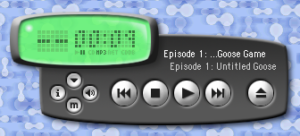
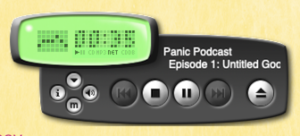
The second problem is that many Audion faces used custom fonts, and some of these fonts have been difficult to convert for the Web. Mac Postscript fonts also stored their font data in resource forks, and although there are many tools to convert these fonts to other formats, these tools fail to convert some of these fonts correctly. It is likely that we will need to write a bespoke tool to convert these fonts. The faces in our archive use a total of 95 unique fonts, and converting them all will take some time.
Hidden Details
Not every image in the face is used in the Web player. For example, we couldn’t find a good use for the inactive face image, which is used when Audion was in the background. The drag region, a bitmask image which Audion 1 used to draw face outlines while dragging, was the most interesting of these images.

Some face designers used this image to sign their work.
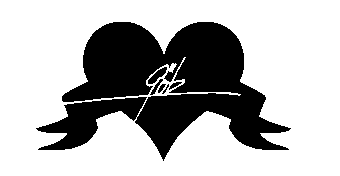
Others used the drag region to hide messages or drawings.
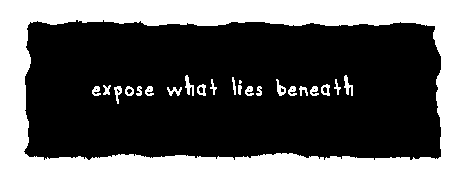
When SoundJam first added support for Audion faces, they incorrectly used the drag mask for transparency, causing these messages to be cut out from the face. Because of this, some face designers would hide advertisements for Audion in the drag region.
Preserving Audion for the Future
It’s wonderful to be able to show off these faces on our podcast page, but it’s also important to preserve them for the future. A few of the faces in our archive are offensive, especially in a modern context, but they may be useful to future historians.
However, as time goes by, it will become harder to preserve these faces. The face converter already does not currently work on macOS Catalina because Catalina removed support for working with resource forks and PICT images. There are third-party libraries which can read these formats, but much more work would need to be done to the converter to get it running in current and future versions of macOS.
That makes now the ideal time to convert and archive Audion faces. If you have any faces that aren’t in our archive, please get in touch so we can convert as many faces as possible.
For Fun
The most rewarding part of this process has been revisiting the many great Audion faces in our archive. There are good reasons we don’t design customizable software interfaces anymore, but they’ll always hold a special place in my heart. They weren’t just fun, they made personal computing personal.
If you’ve read this far, there’s a good chance that you also have a fondness for Audion. I hope you enjoyed this look into how the faces worked. I plan to post a followup in a few months detailing my progress converting the rest of the faces and showing off some cool finds.
Please look forward to it!