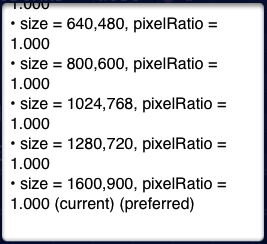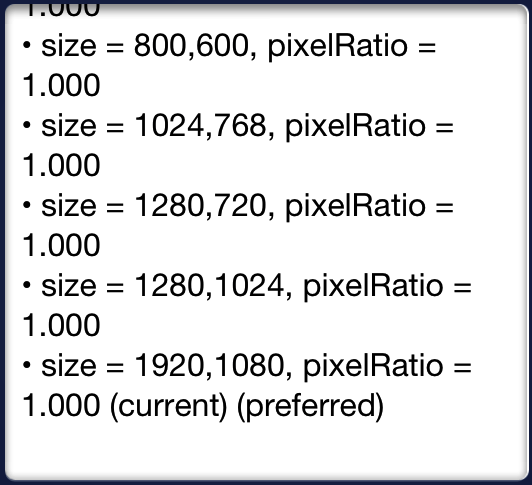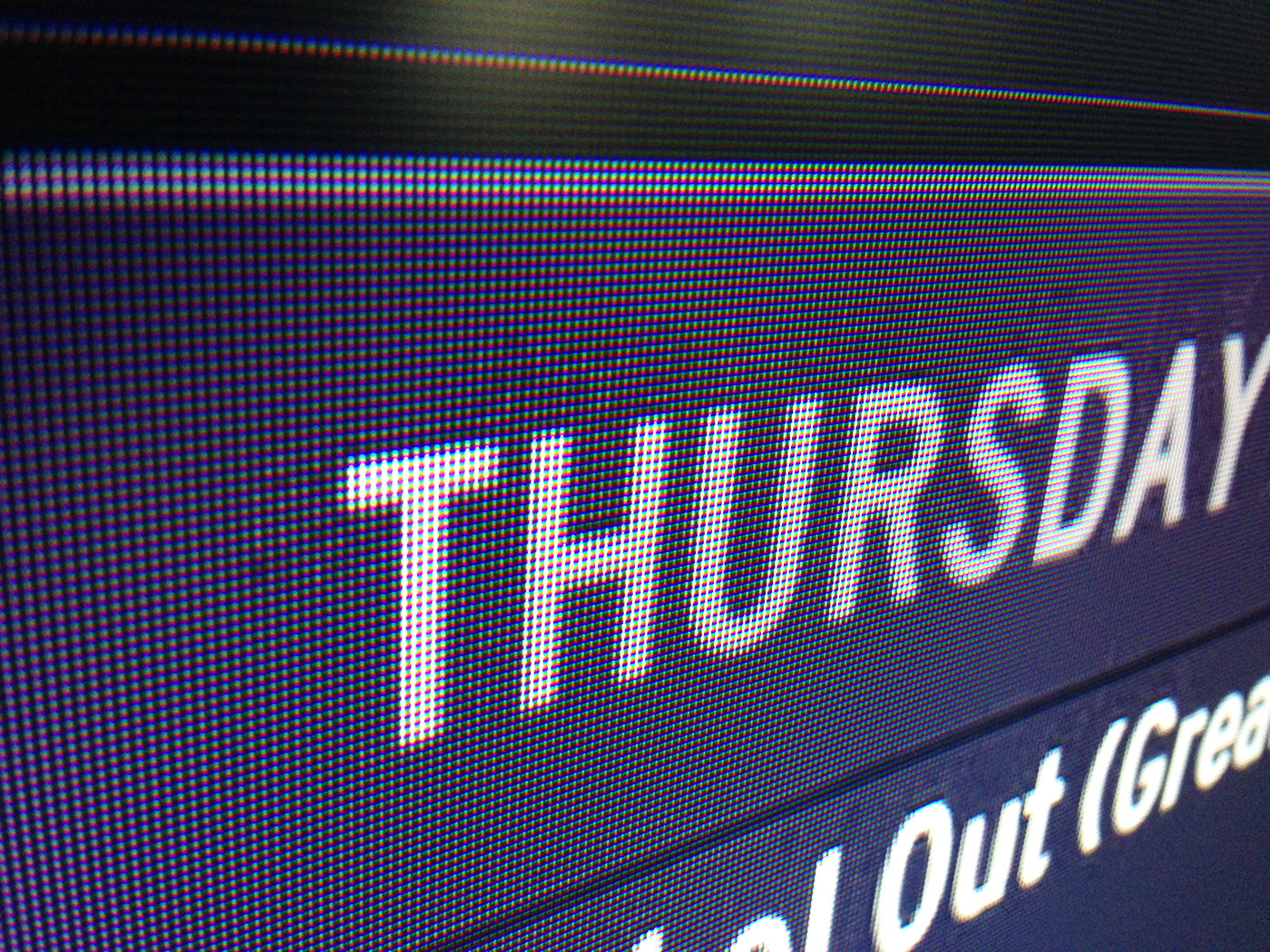We’ve been doing significant testing lately with video out using various iOS devices for an upcoming project. In doing so, we waded right in the middle of a strange video out mystery. It’s time to unravel that mystery. (Chung-chung!)
Mystery #1: 1600 × 900 Resolution, Tops
When we turn on “Video Mirroring” to send out an image through the Lightning AV Adapter, the system tells us that the maximum and optimum resolution we can do is 1600 × 900:
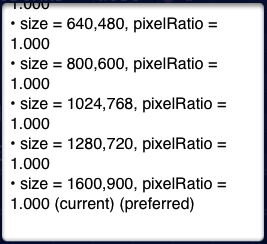
“Hang on, that’s not 1080p!”, you’re saying to yourself. That’s exactly what we said!
When we plug in the old Dock Connector AV Adapter, the system gives us the 1920 x 1080:
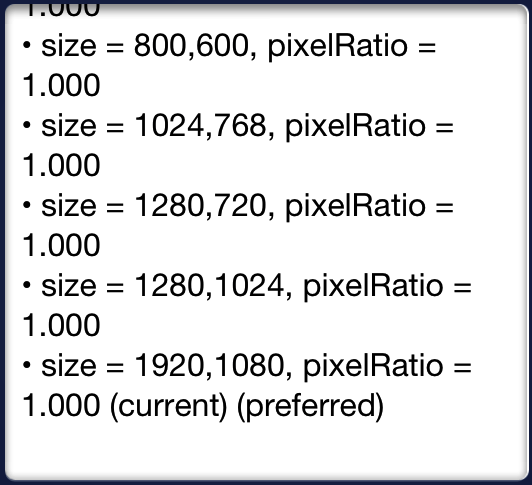
So that’s a bummer. Questionably, Apple’s iPad mini tech specs claim “up to 1080p” video out support, but we can’t figure out how that’s possible. Maybe they mean that the adapter upscales the 1600 × 900 image to 1080p?
Mystery #2: MPEG Artifacts
When you plug a device into a television, you expect a clean, crisp signal — a mirror of what you see on the screen. Right?
But not with the Lightning Digital AV Adapter:
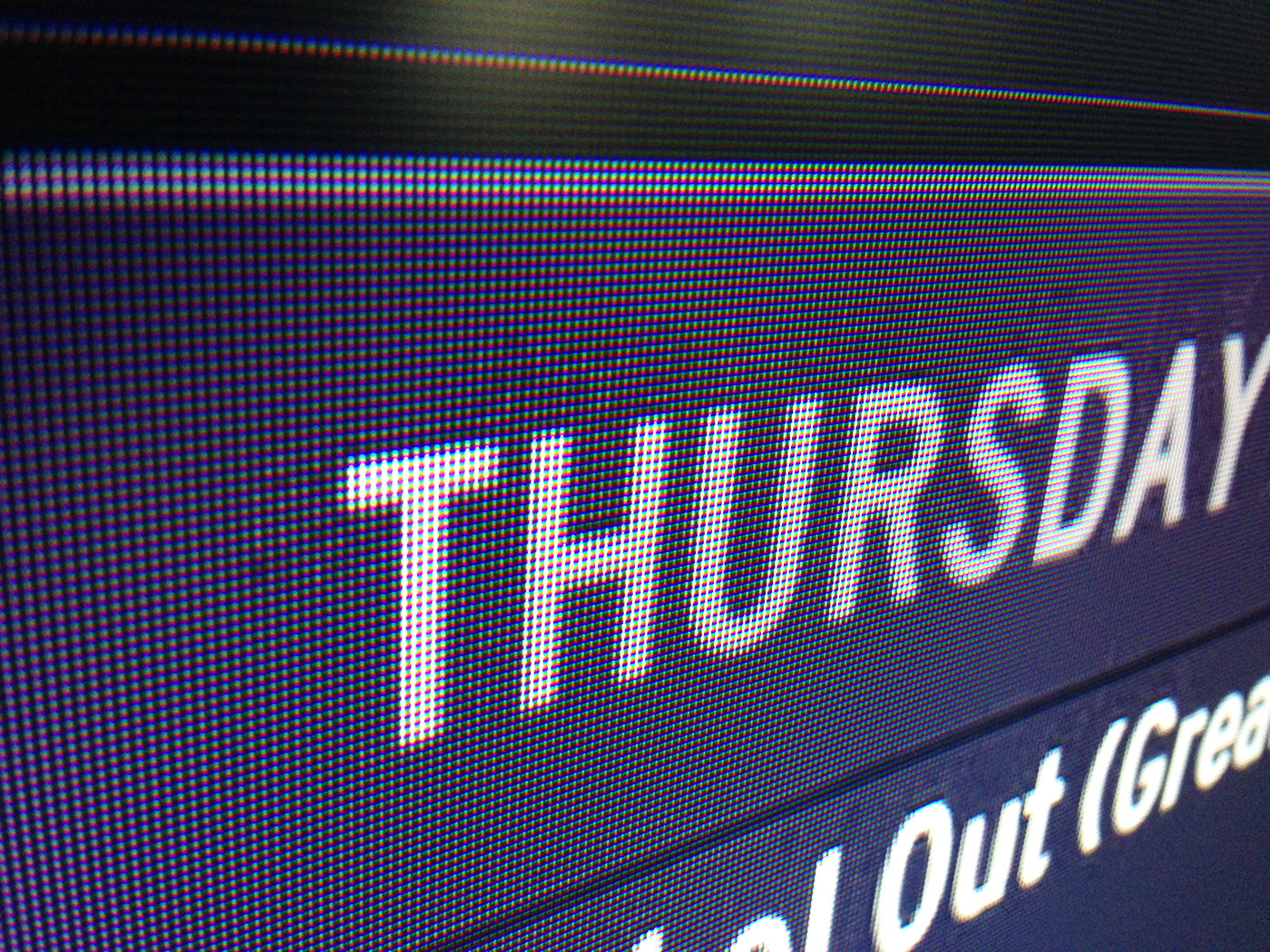
Not exactly the cleanest text in the universe! Look at all that edge garbage. (We don’t get these artifacts with the old AV adapter.)
Theory
We thought we were going insane. This is just an AV adapter! Why are these things happening! Limited resolution. Lag. MPEG artifacts. Hang on, these are the same things we experience when we stream video from an iOS device to an Apple TV…
You got it. After some good Twitter leads, and a little digging, we had our theory:
Is the Lightning Digital AV Adapter basically a small AirPlay-like receiver?
I don’t mean AirPlay the network protocol, but rather AirPlay the video compression system. It must somehow set up a connection with the very iOS device it’s plugged into. It’s in no way passing raw HDMI out from the device, but rather presenting said stream upscaled to 1080p.
“But wait”, you might be saying. “You mean to tell me there’s enough electronics in that tiny plug to support AirPlay streaming and decoding?”
It seems unlikely, doesn’t it? So out came the hacksaw.

You would not believe how incredibly tiny those components are on the left. Smaller than anything we’ve seen, electronics-wise. What could all of those resistors be for?
Let’s flip it over:

Your eyes don’t deceive you — that tiny chip says ARM. And the H9TKNNN2GD part number on there points towards RAM — 2Gb worth.
In short: it appears the Lightning Digital AV Adapter has a SoC CPU.
So, AirPlay (or AirPlay-like MPEG streaming) makes a lot more sense now.
Conclusion
There’s a lot more going on in this adapter than we expected: indeed, we think the Lightning Digital AV Adapter outputs video by using AirPlay (or similar MPEG streaming). Are we off base? Let us know!
There are a lot of questions. What OS does it boot? @jmreid thinks the adapter copies over a “mini iOS” (!) from the device and boots it in a few seconds every time it’s connected, which would explain the fairly lengthy startup time for video out. Why do this crazy thing at all? All we can figure is that the small number of Lightning pins prevented them from doing raw HDMI period, and the elegance of the adapter trumped the need for traditional video out, so someone had to think seriously out of the box. Or maybe they want get as much functionality out of the iPad as possible to reduce cost and complexity.
The bad news? By streaming internally, the quality is poor, and it’s not 1080p. We long for raw, untouched HDMI-out.
The good news? If someone complains that this insignificant plug costs $50, tell them it’s a tiny computer!
UPDATE 3/2: This anonymous comment — if you believe it — confirms nearly all of our theories and adds much-needed backstory. Very interesting! Thanks, whoever you are. Our nerd-brains appreciate it.
PS: If you’re wondering why we’re obsessed with clean iOS video out, we’ll post some status on that soon!
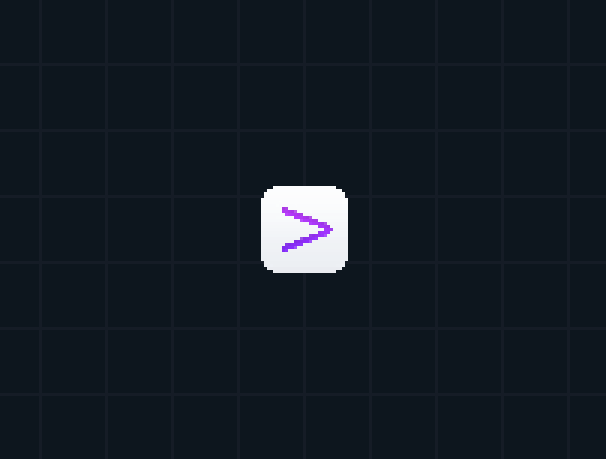

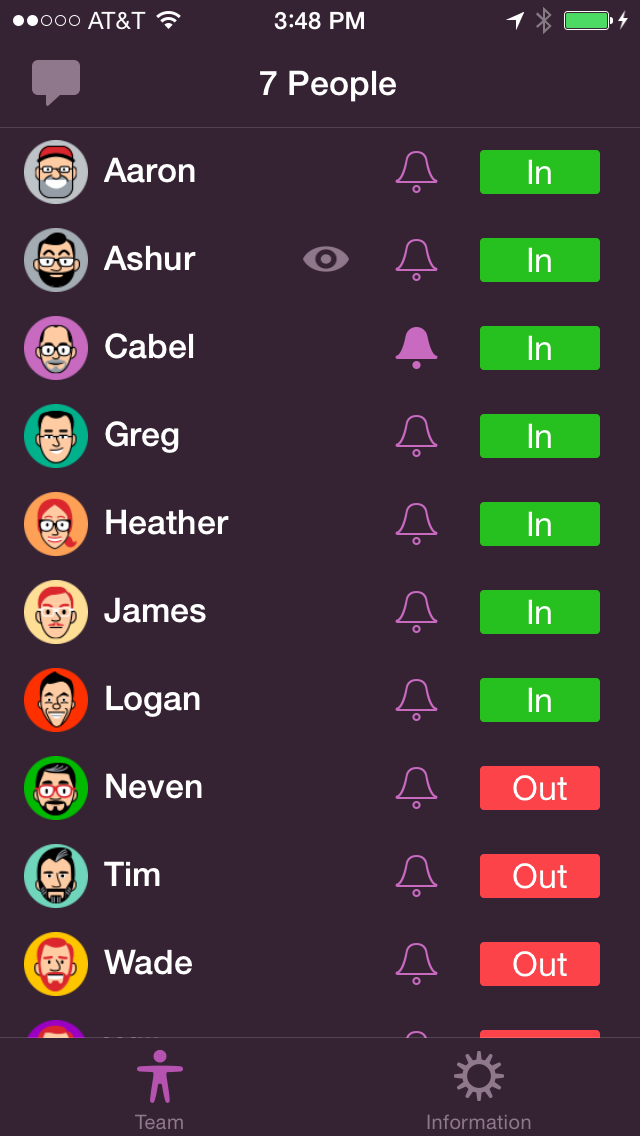 Sometimes at Panic we build internal stuff that never sees the light of the outside world. This is one of those projects: an automatic in/out tracker for the Panic Team.
Sometimes at Panic we build internal stuff that never sees the light of the outside world. This is one of those projects: an automatic in/out tracker for the Panic Team.